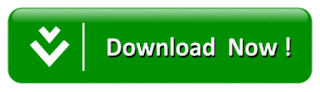
1. Click and hold down the left mouse button on the item you want to highlight. This will select the item.
2. While still holding down the left mouse button, drag the cursor over the text or object you want to highlight.
3. Once you have selected the text or object, release the left mouse button.
4. To highlight the selected item, click the "Highlight" button in your toolbar. This button is usually represented by a marker or a pen icon.
5. Alternatively, you can right-click on the selected item and choose "Highlight" from the context menu.
6. If you want to change the color of the highlight, click on the drop-down menu next to the "Highlight" button and choose the color you want.
7. To remove the highlight, simply click on the highlighted item and press the "Delete" key on your keyboard or right-click on the highlighted item and choose "Remove Highlight" from the context menu.
.t-Form-fieldContainer--floatingLabel .apex-item-select, .t-Form-fieldContainer--floatingLabel .apex-item-text {
font-size: 1.4rem;
background-color: #ffffff;
font-weight: bold;
}
Note that the steps to highlight a selected cursor item may vary depending on the software or application you are using. However, the basic process should be similar across different programs.

